Default Warehouse
Cimpl has added a Default Warehouse to support other inventory and warehouse features. It was designed to collect and store items removed from inventory during a Bulk Edit.
When you are using the Bulk Edit feature in Inventory Management, you have the options of removing devices and accessories. These newly removed accessories need to be moved to a warehouse. Rather than forcing the user to select a warehouse to move the items to while in Bulk Edit, the accessories and devices is moved to the Default Warehouse automatically. Items can be retrieved and moved to a different warehouse later.
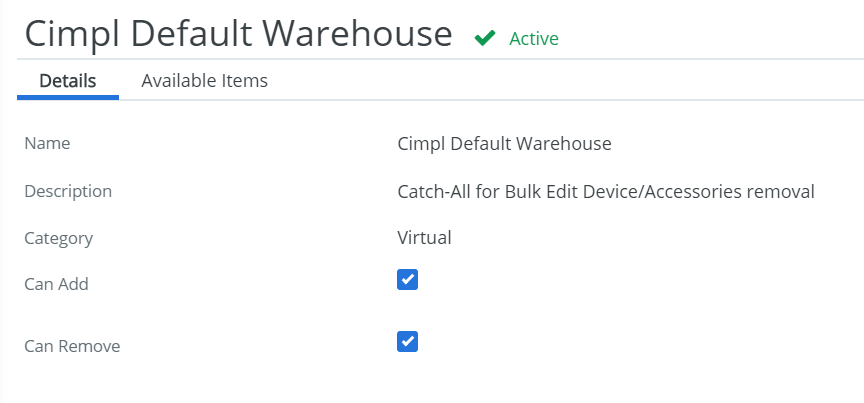
Open the Default Warehouse:
- Go to Configuration > Administration > Warehouses.
- For Available Filters, select Category.
- Select the IS operator.
- Click in search box.
- Select Virtual.
- Click Apply Filters. The Warehouse Grid updates.
- Click Cimpl's Default Warehouse. The Default Warehouse Opens.
From the Default Warehouse you can:
- Move items from the Default Warehouse to another Warehouse.
- View the items in the Default Warehouse.
- Delete items.
You cannot:
- Edit the Default Warehouse's details.
- You cannot deactivate this warehouse, nor create another one with the type Virtual.
- Add items from another Warehouse (items are only added when you remove from inventory through a Bulk Edit).
- Edit compatibility.